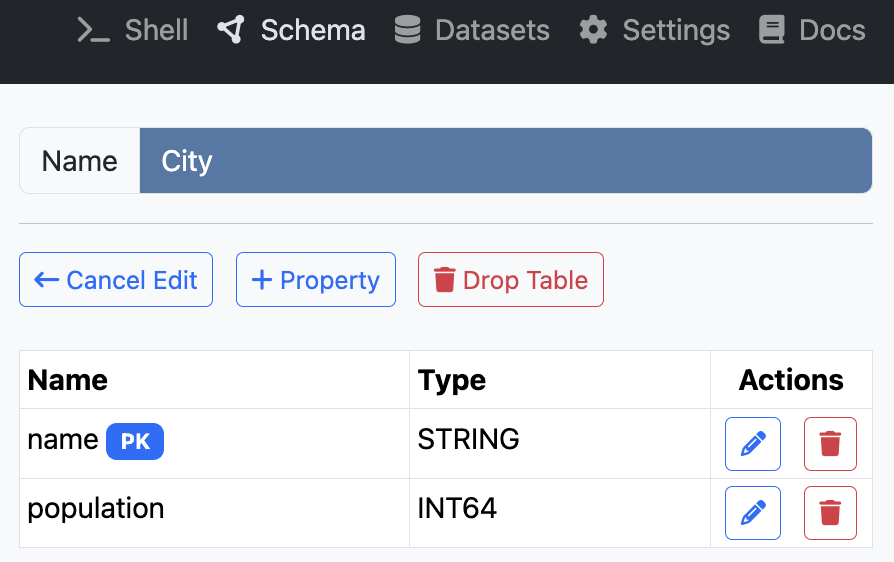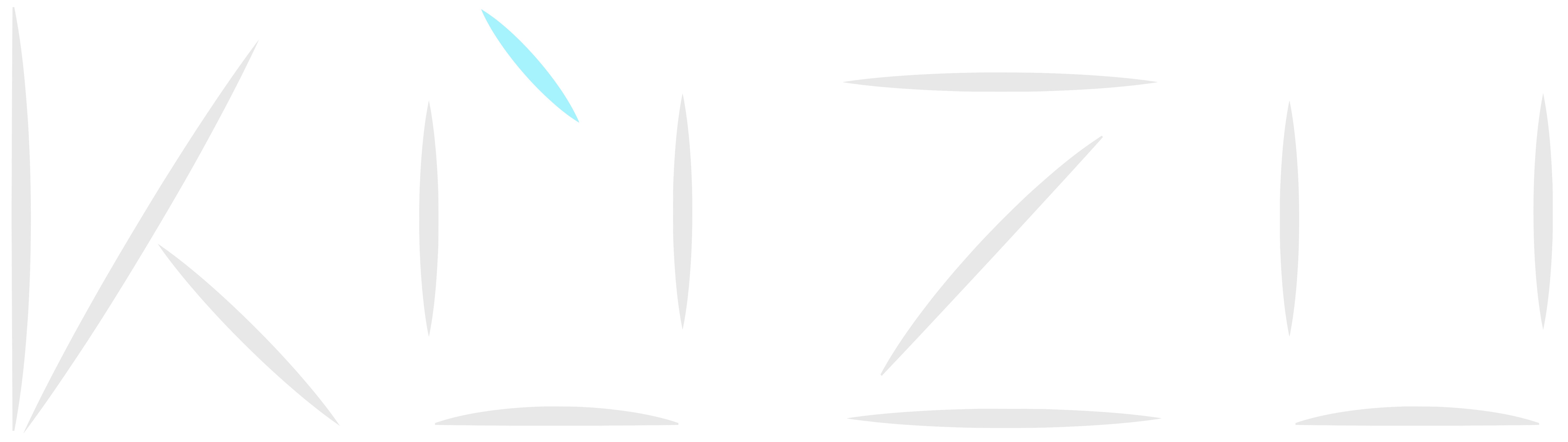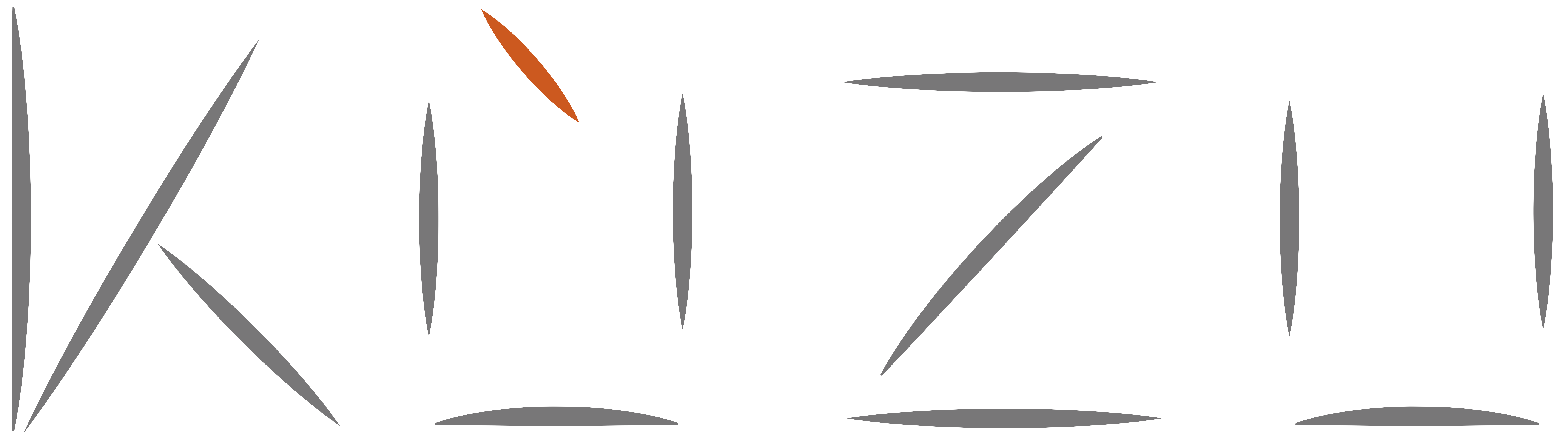Schema Panel
If you click on the Schema tab on the top right corner of Kùzu Explorer, you get to the Schema Panel,
where you can see the existing node and relationship tables in your database in a graph view.
The screenshot below shows the default schema you would see if you loaded the demo-db database that is bundled
with Kùzu Explorer.
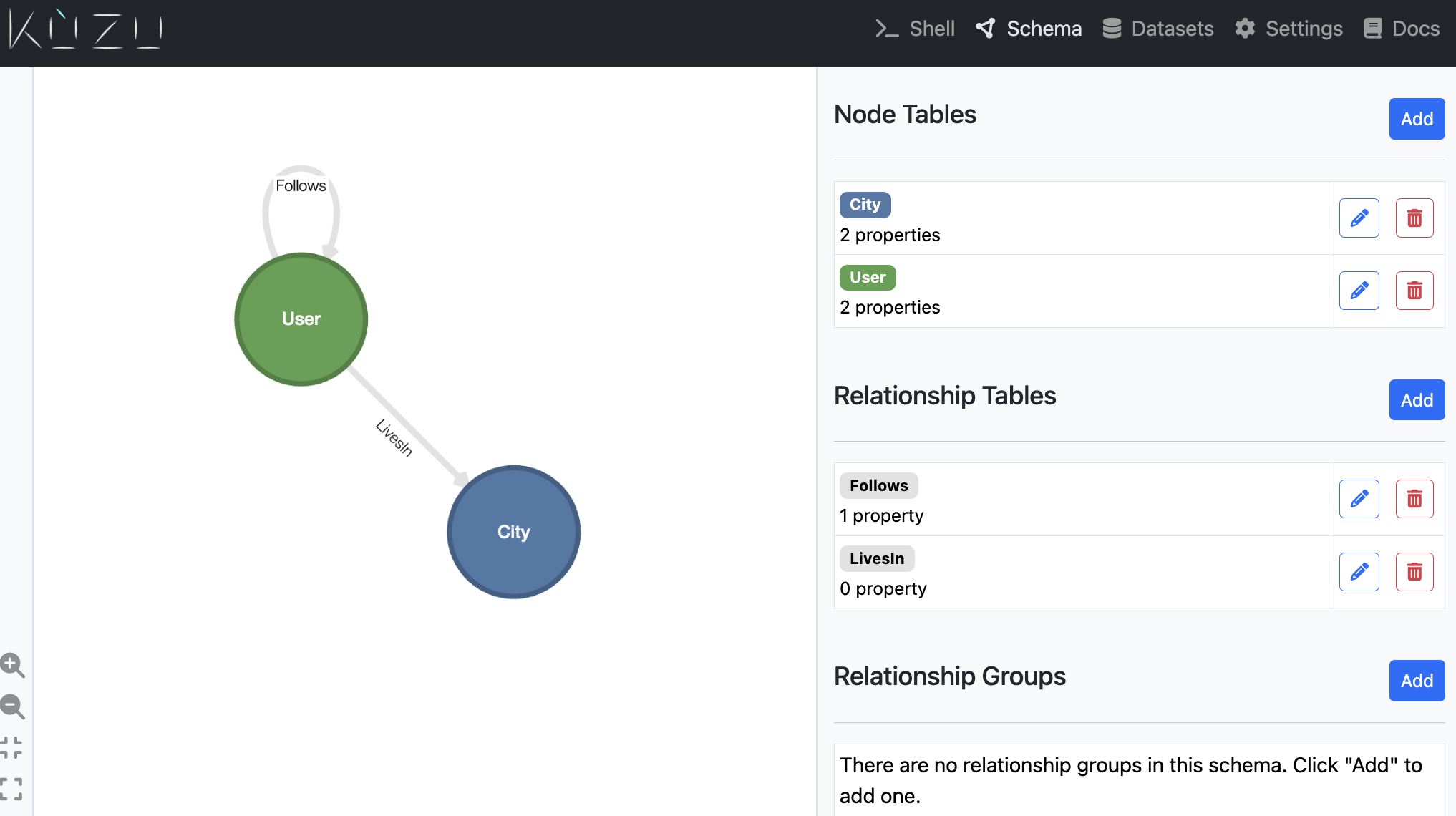
As shown in the figure, the right panel, when you have not clicked on a node or relationship, shows the set of
node and relationship tables under Node Tables and Relationship Tables, and Relationship Groups headings. Let’s call this the “main right panel”.
In the main right panel, there are two Add buttons to add new node and relationship tables. The screenshot below shows the
right panel you would see if you clicked on the Add button next to the Node Tables heading. In the screenshot,
we are adding a new node table called Organization with two properties: (i) a string name property; and
(ii) a date foundationDate property.
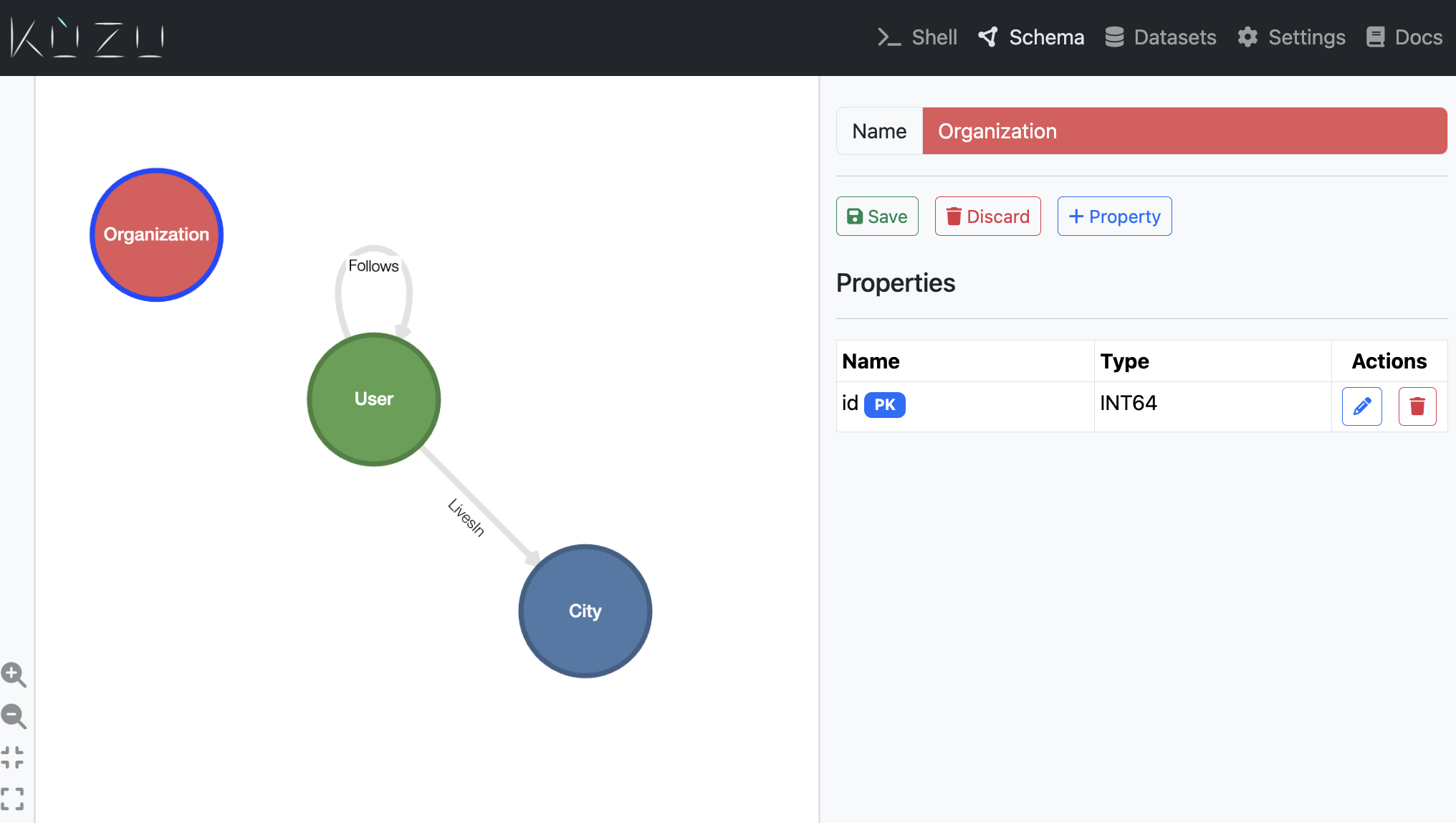
You can also edit the schema of your existing tables, specifically
add or remove properties from them as follows. When you click on a node or relationship in the
graph view or the edit icon next to table, the properties of the corresponding table is shown
in the right panel as shown below. This panel contains buttons to add/remove/rename properties of an existing table.
There is also a Drop Table button to drop the entire table.