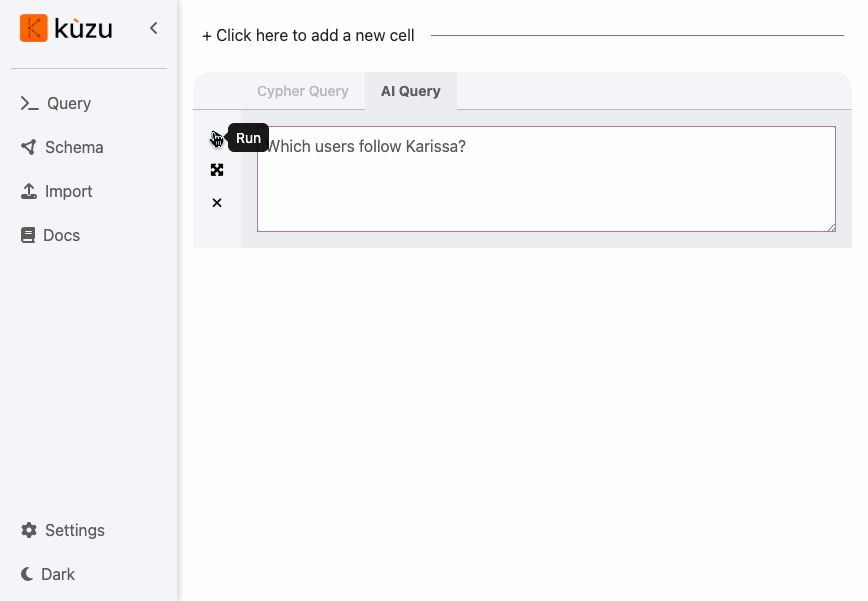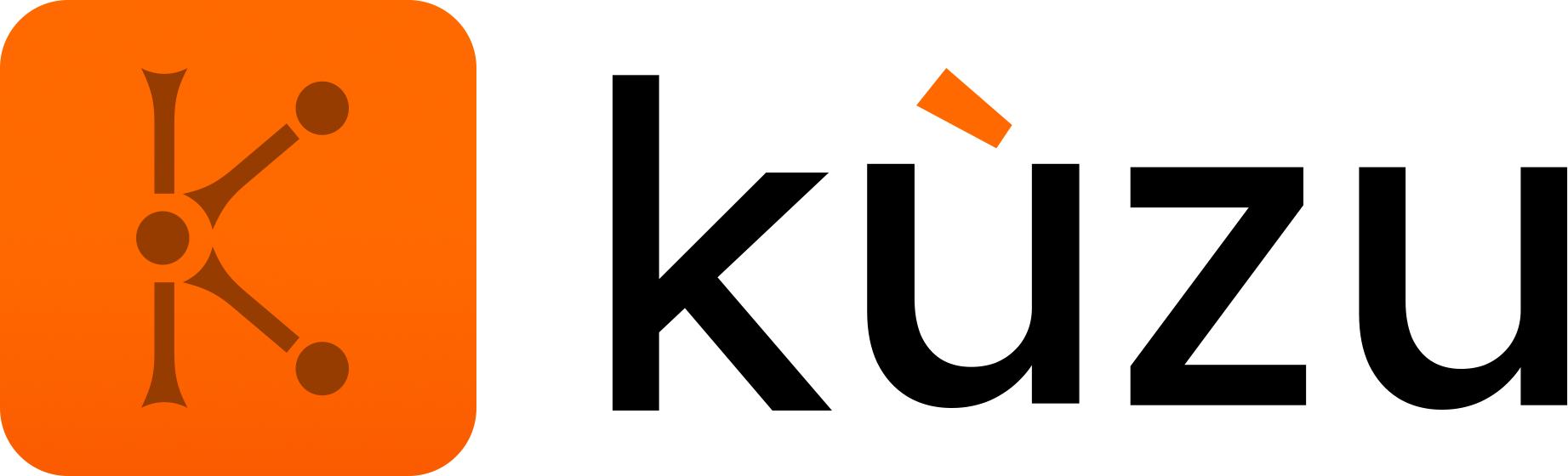Query Panel
Query editor
Using the query panel, you can interactively issue queries to your loaded database and visualize the results in several different views. You issue queries by using the canvases on your screen, which have a red X and green play icon on the left side. You write your query on the top of a canvas and when you click the play button or press Shift+Enter, the query in the canvas is issued. Below is a screenshot that asks a simple query that returns all of the relationships and their source and destination nodes in the database. The results of the query can be rendered in 3 possible ways.
First, query results can be rendered as a graph view as shown below.
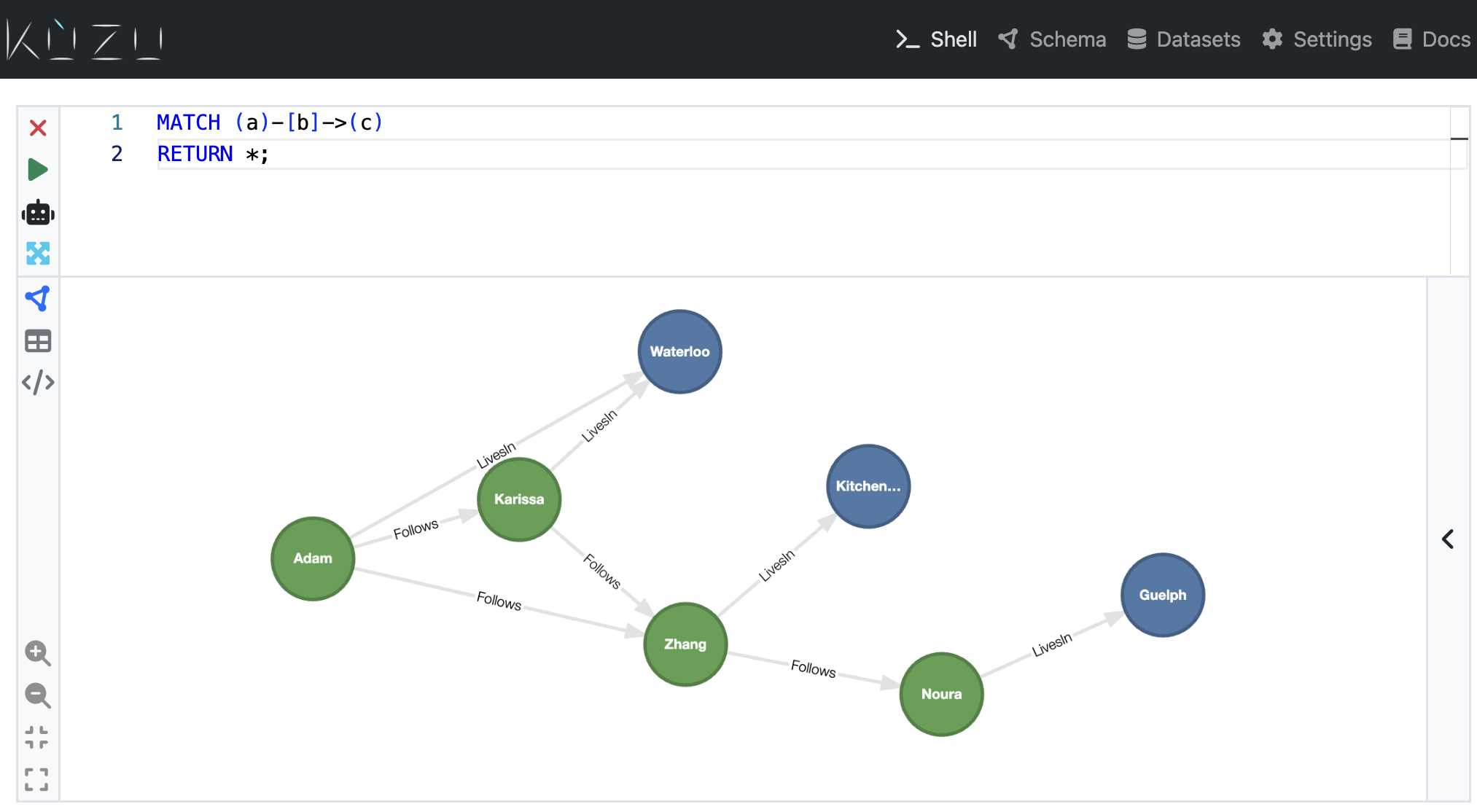
There is a side panel in the graph view, which you can open and close to see the properties of
individual nodes and relationships you click on or hover over. The graph view is enabled
and is the default view if the query’s RETURN statement contains node (and relationship) variables.
For example, if the query above returned only the name property of a nodes, i.e.,
if the return statement was RETURN a.name, then you would not see the results in a graph view,
as the return values are only a column of strings. As long as one of the variables projected
in the RETURN statement is a node, you will get by default a graph view.
Second, query results can be output as a table as shown below by clicking the table icon on the left-hand side of a canvas.
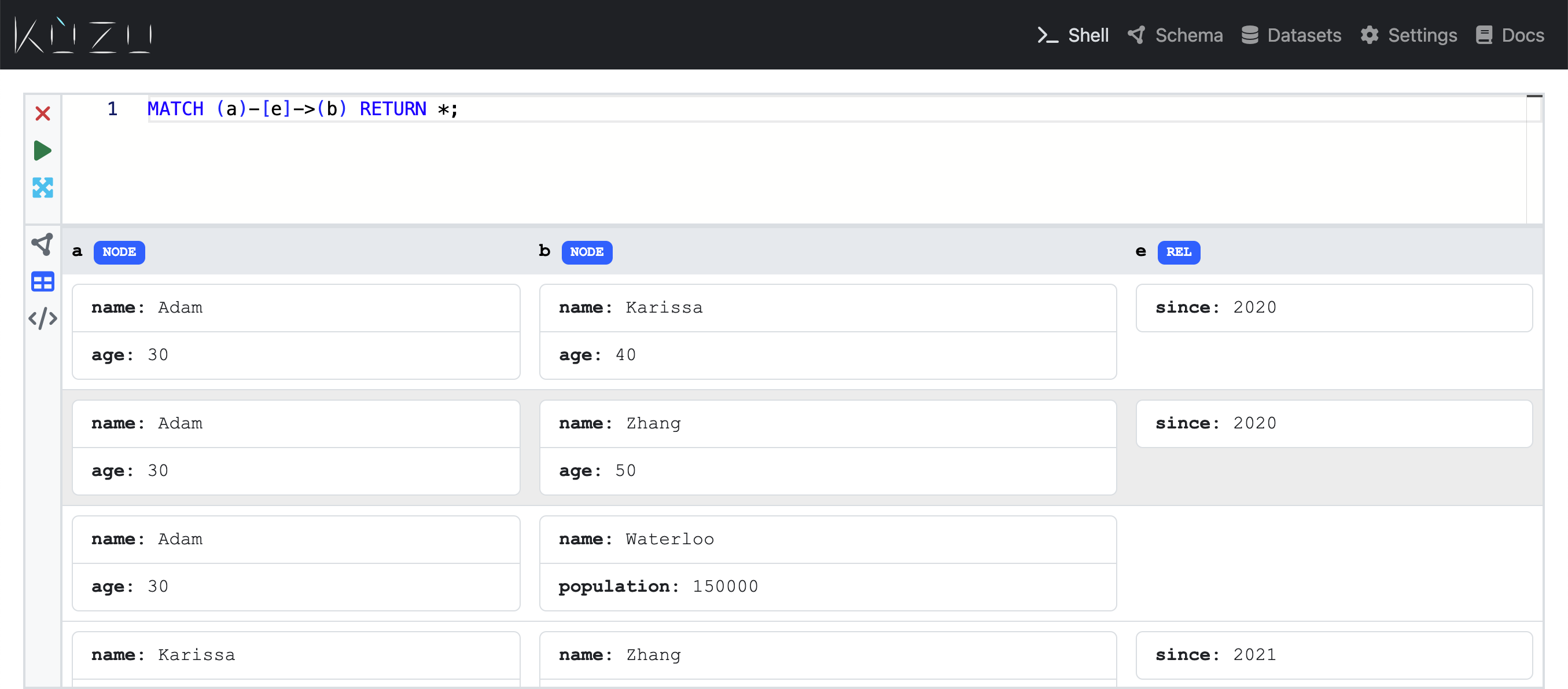
Finally, query results can be output in JSON format as shown below by clicking the </> icon on the
left-hand side of a canvas.
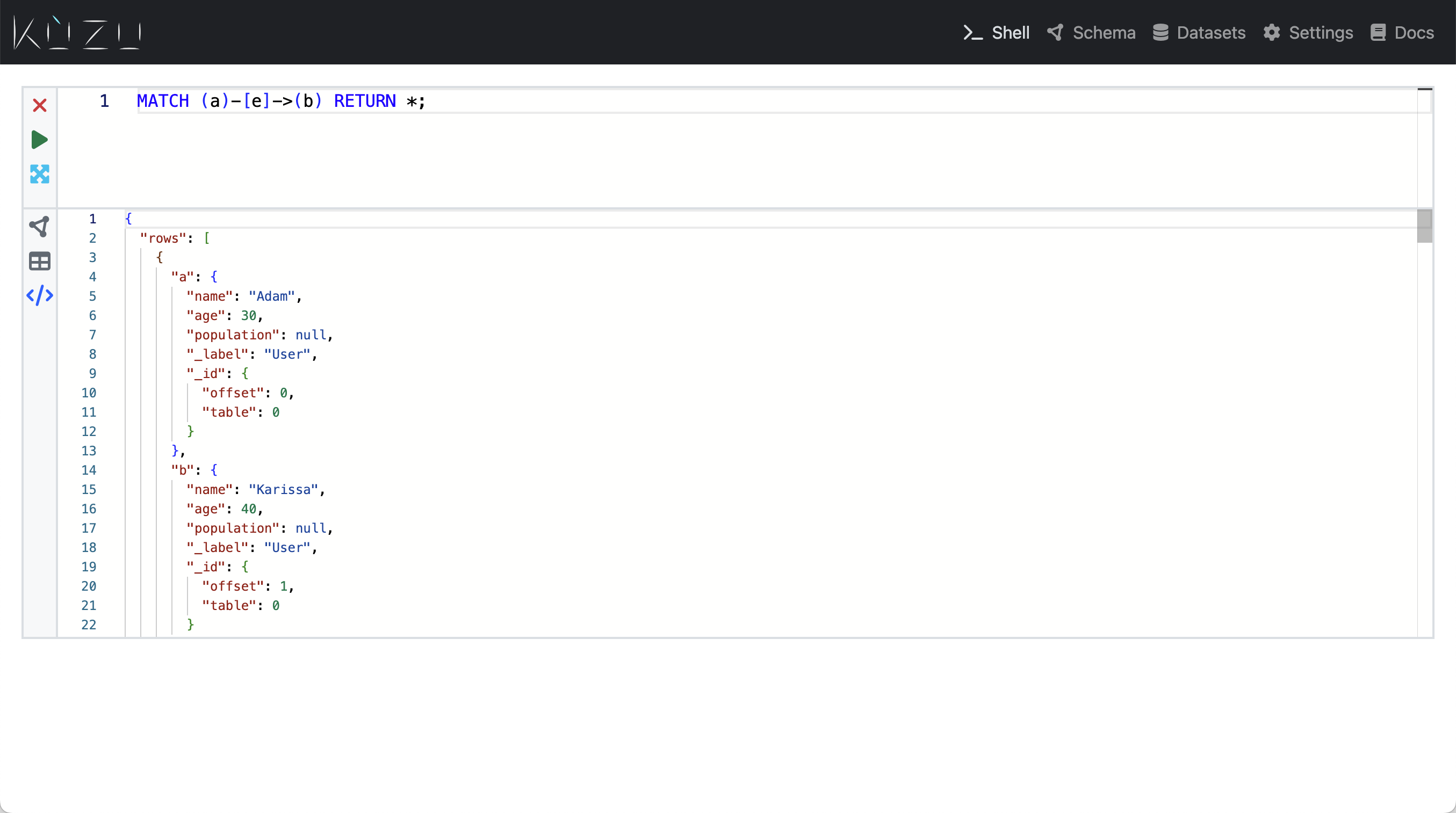
Inspect node and relationship properties
If the displayed property on a node is too large to fit inside it, the text is truncated on the node displayed in the graph view. There are two ways to gain more information about a node or relationship’s property values.
Hover display
If you hover your cursor over a given node or relationship, you will see the node’s properties displayed in a box that appears over that node or relationship. The box disappears if the cursor moves away outside the bounds of the entity. This mode is useful for a quick, cursory glance of a node’s properties as you’re inspecting the graph at a high level.
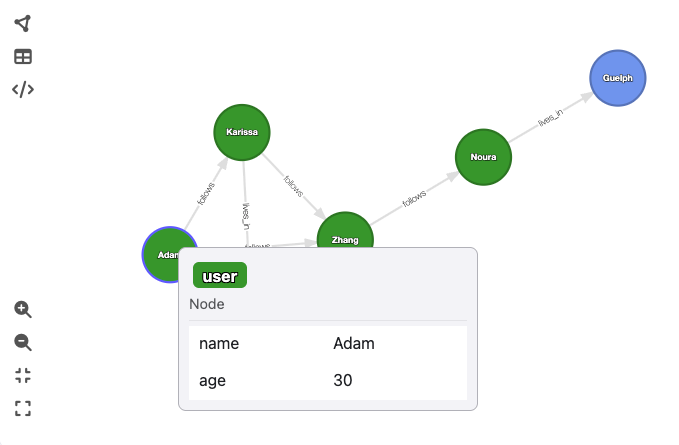
Expand right sidebar
For a full view of a node or relationship’s property values, you can click on it. A sidebar will pop up on the right side, which displays the property values in full, which is useful to gain a deeper understanding of the data, including which field is the primary key (if it is a node).
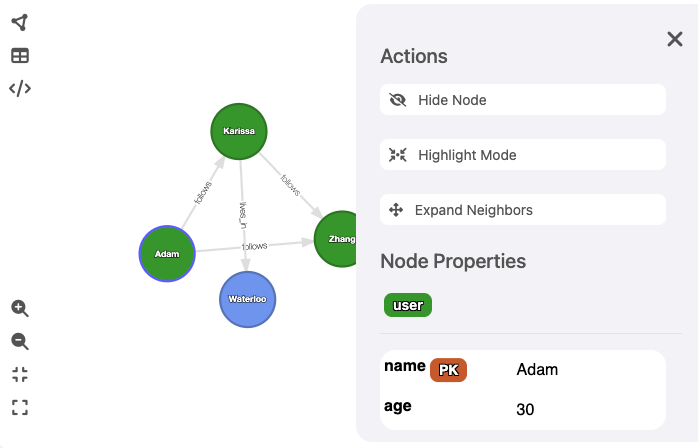
Query progress
For expensive queries that might take a significant amount of time to execute, a progress bar can be enabled that displays the number of pipelines that have been executed (each query is broken down into one or more pipelines), as well as the percentage of the data processed in a pipeline. This gives an estimate for how much of a pipeline has executed.
The progress bar is not enabled by default. To enable the progress bar, use the following command:
CALL progress_bar=true;To further configure the progress bar, see the configuration section.
AI query generation
The Query panel has an additional tab called “AI Query” that allows you to use LLMs from OpenAI or other OpenAI-compatible APIs to generate Cypher queries from natural language.
OpenAI models
To use OpenAI LLMs, navigate to the “Query Generation Options” section in the settings page, and select the desired OpenAI model. Copy-paste your OpenAI API key into API key field as follows:
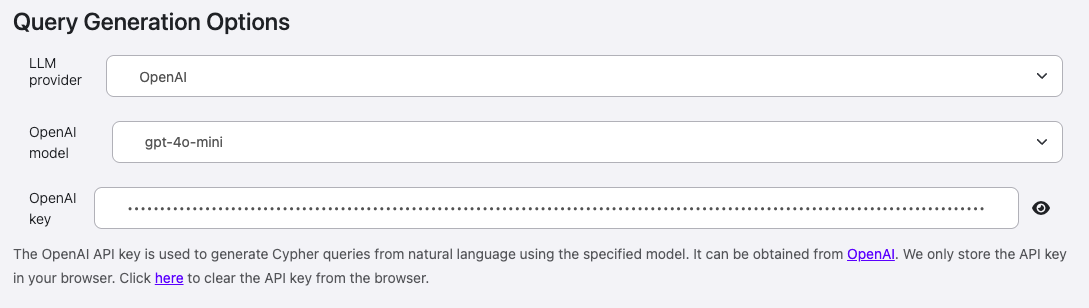
OpenAI-compatible endpoints
The Query panel supports OpenAI-compatible endpoints that are not OpenAI models, for example, Ollama.
To use endpoints like these, select the “OpenAI-compatible endpoint” option in the “Query Generation Options” section.
For open-source models, no API key is needed. The screenshot below shows the settings for using Ollama with the gemma3:27b model
for query generation.
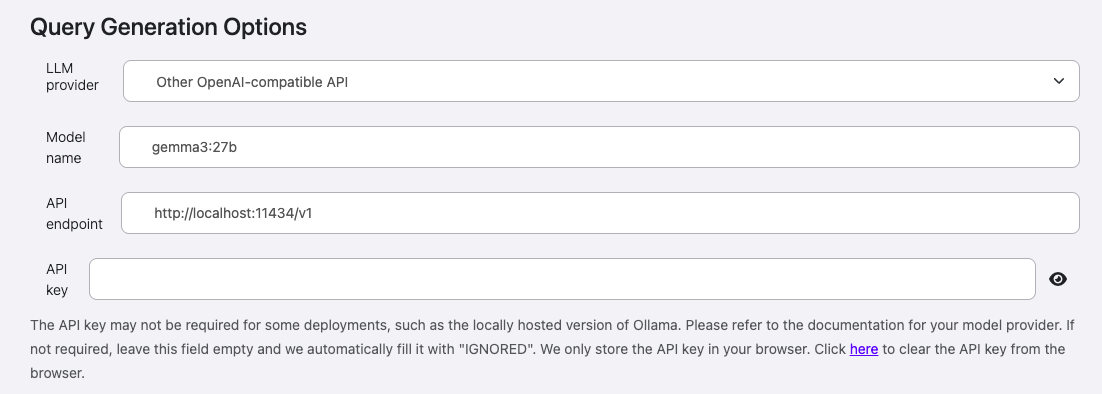
Use LLMs to generate Cypher queries
You can now use the AI Query tab to generate Cypher queries from natural language. Simply type in the natural language query and run the cell. This will generate a Cypher query using the selected LLM, which you can inspect by clicking back on the “Cypher Query” tab. Try out this feature if you’re learning Cypher and want to work with an LLM to help you out!